When using your Ideal software to send customers notifications or emails regarding their work order, you can choose what documents you want to attach.
For instance, if your customer is expecting the total due for your service, attach a Sales Order. However, if instead they are merely waiting for a confirmation on when the item in service will be ready for pickup, then attach a Work Order.
Sales Order is the default choice, but you can change that by following these steps:
- Click the Orders icon to open the Orders screen.
- Use the Options menu at the top, and select Set Defaults.
- Click on the Work Order tab to select the Email Report.
- Select the Work Order report, if you do not want the email to disclose pricing to your customers.
- Remember to check the Save Defaults box to keep this configuration!
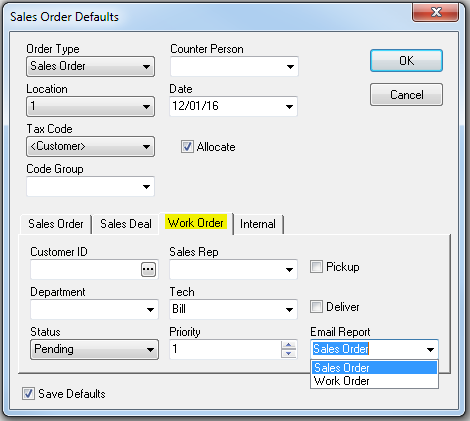
TIP: You may also need to revise the fields you wish to print on the selected report. Here’s how to do that:
-
- Go to Applications -> Work Order -> Work Order Setup.
- Click on the Print Options tab.
- Click on the Sales Order tab. You may want to check Request Codes/Comments and Symptom Codes/Comments.
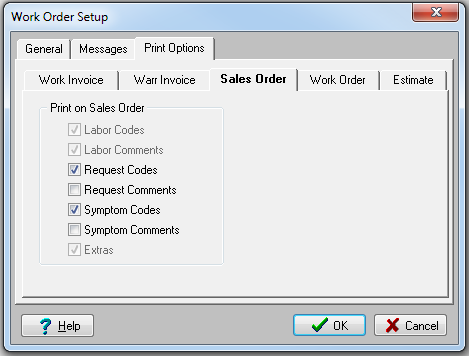
- Click on the Work Order tab. You may want to add more fields such as Labor Codes, Extras, and Parts.
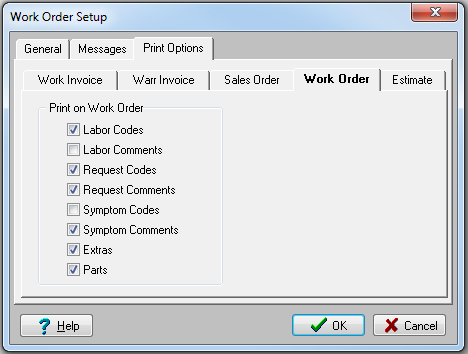
NOTE: These changes are immediate and affect all work orders or sales orders, so be careful when making these adjustments.